Christopher DiStasio recommends free online apps for the language classroom
The old adage “the best things in life are free” has never been truer than in the world of web-based tools and apps that are useful in the language classroom. As computers and mobile devices become an increasingly valued, accepted, and expected part of language classes, the number, variety, and value of free online tools and apps continue to grow. (The distinction between an app and a tool in this article is that an app is a resource that is downloadable and used only on a mobile phone or tablet and not on a computer or laptop.)
The following web-based tools and apps are all free and have the potential to enhance any language lesson.
Apps as Vocabulary Resources: Dictionaries and Beyond
Among learner dictionaries available for free online, Merriam Webster online (www.m-w.com), in both the computer-based version and apps for mobile devices, has several advantages. Through the Android version and the Apple iOS version of it (even on older Apple iOS mobile devices that do not have speech recognition), students can look up words by speaking them, which not only lets them find information about the words easily but also tests their pronunciation.
Furthermore, the tablet (iPad) version of the Apple iOS app (but not with Android tablets) has a feature that allows students to see grammatically related forms at a glance as they scroll up and down a list that includes all of the words in the dictionary. Looking up words on the Merriam Webster website on a desktop or laptop computer involves a useful drop-down menu that suggests possible words as you type, which can also help students locate words that are grammatically related to a given word.
Moreover, a word-of-the-day feature on the Android and Apple iOS mobile phone versions offers a convenient way to build vocabulary.
One of the most useful and versatile free web-based vocabulary tools is Quizlet (www.quizlet.com). Quizlet makes practice with class sets of vocabulary convenient, useful, and enjoyable with digital flashcards, games (such as a traditional matching game), tests, and spoken vocabulary and definitions.
There is even a way students can practice their spelling as the words to learn are dictated. With this feature, when students make a mistake in spelling, Quizlet automatically crosses out, adds, and deletes letters students have typed erroneously to end up at the correct spelling, clearly showing students the specific error.
To make a set of Quizlet flashcards, instructors or students just type in vocabulary covered in class and choose quickly from suggested definitions provided by users, or they can type in their own definitions. Images can also be added to definitions.
Furthermore, Quizlet has many uses beyond learning the spelling and definitions of vocabulary, such as testing students’ knowledge of irregular verbs and preposition combinations. The mobile apps do not have all the features of the web-based version, but their portability and tactility make such devices particularly apt for a digital flashcard app.
The Corpus of Contemporary American English (COCA) (http://corpus.byu.edu/coca/) is an extensive and incredibly useful and multifaceted online tool from Brigham Young University (created by Mark Davies). There is no app for the COCA, but it works well as is on mobile devices with a good screen. It offers students a whole new dimension of ways to experience collocations and a variety of other aspects of vocabulary.
With the COCA, not only can students observe and analyze a myriad of lines from many different kinds of authentic texts in which a given word or phrase is used, but each line in which the word or phrase occurs is preceded by a link which takes the user to the paragraph of authentic text in which the line occurred.
Furthermore, students can focus easily on the surrounding collocations of a given word or phrase up to ten places surrounding the word or phrase. Not only can teachers look up collocations of specific words, but students can discover collocations on their own. It can even be used to find words that share specific morphemes, with corresponding links to their usage, and it’s flexible in allowing searches for different parts of speech.
The tool can also be used to assist students in finding synonyms for purposes such as making summaries from outside source information — it is particularly good for this as it isolates the most frequently used synonyms, which enables students to see more easily which synonyms match the connotation as well as denotation of the original and helps them choose the one with the correct meaning.
Furthermore, when students check synonyms to see if the connotations/denotations/multiple meanings match, they can see the context in which the word is used via a link, just as they can with collocations.
Although the COCA may seem to be a complicated tool for students (and perhaps teachers) to use, I have found that students only need to learn a few steps to use it effectively on their own. There are several videos available online to help, including the fairly comprehensive http://www.youtube.com/watch?v=sCLgRTlxG0Y.
Of course, the COCA is focused on American English, but there are several other corpora that may be more appropriate for your students, especially the Corpus of Global Web-based English (GloWbE — also created by Mark Davies). The Compleat Lexical Tutor website (http://www.lextutor.ca) is a compendium of many useful sites relating to a variety of language skills (though mostly relating to vocabulary and other corpora).
Apps as Classroom Maintenance
To instantly check the level of student understanding and gauge response to any subject or skill being taught in class, teachers can survey students and quiz them in an especially intuitive way through web-based tools such as Poll Everywhere and Socrative.
With Socrative (www.socrative.com), students can use an Android or Apple iOS mobile phone app or tablet, or even a computer desktop or laptop, to answer verbal questions posed by the teacher in the form of a general question or a specific kind of quiz question. After signing in, the teacher opens a “room” with a certain number, and the students enter the same room to give their answers.
Through this tool, students provide feedback which can be anonymous and thus not potentially influenced by others. Socrative can also help skill-building for students; it can also be useful for checking their understanding through verbal questions. Students can even play a Space Race game, in which spaceships of given colors representing individual students or teams get closer to a goal as correct answers are given.
Google Docs/Google Drive (docs.google.com), available as a free app on both Apple iOS and Android devices in addition to the computer-based version, is a one-stop shop for the totally digital classroom, providing many boons for efficient classroom maintenance as well as learning.
There is a Google Doc function which improves on virtually every function of paper in the traditional classroom: Google Form allows teachers to make online quizzes and tests with a wide variety of question formats and see and analyze/provide results to students in a spreadsheet or graphic form all at once to see what the class needs to work on as a whole, as well as students’ individual responses. Google Sheets allows teachers to make spreadsheets to easily monitor and keep continually updated logs/class information. Google Document and Slides allow truly collaborative/real-time editing, skill-building, writing, and presentation-developing activities through convenient, totally shared access and constant updating.
While all of these tools fulfill essentially the same functions as more traditional programs, teachers and students can share all related work without ever having to open/close, download/upload, or send/receive files.
Google Docs is a realization of the paperless classroom available free right now. There is also this online course-management system Schoology at www.schoology.com. Over the last year and half of my university classes using Google Docs, I have only used paper for a few reference handouts and parts of quizzes requiring correct spelling (to avoid students’ use of the apparently irremovable spellcheck feature in Google Form). In the process, nearly all of the uses of Google Docs on desktop and laptop computers, even including some extensive writing, have been just as effective and practical with a class set of tablets (in this case, iPads).
Although schools and programs do not all have the same level of access to computers and mobile devices, the savings afforded by eliminating mass paper use should be considered, especially when you take into account the potential for replacing paper texts with less-expensive e-books along with the expectation that students buy their own tablets with the money they save on textbooks.
The practical benefits of going paperless are manifold, from basic efficiencies such as students (or teachers) not losing papers or coming to class late because of printer/photocopier inconveniences and less workspace clutter to the major advantage students gain from the resulting exposure to technologies they will use in the future.
There are a lot of good videos on how to use Google Docs on YouTube, and here is a link to my Google Doc “How to Make a Google Doc,” which gives very specific, step-by-step instructions on using several Google Docs functions and completing some overall essentials: https://docs.google.com/file/d/0B9oaO83cjPP5alRWZS1fY2hLVmc/edit?usp=sharing.
Dynamic Writing and Presentation Tools
Google Docs Document, Google Docs Slides, and Prezi (www.prezi.com — a dynamic online presentation tool for desktop/laptop computers also available in viewer apps for Apple iOS devices) allow a truly enhanced collaboration among students. With all of these tools, students can peer edit in real time and see how other students do their written and graphic work as they are doing it. This allows more efficient transfer, analysis, and feedback in small group as well as whole classes.
Indeed, a teacher can present model structures to individual students or groups of students and insert feedback immediately if needed, without the relative inefficiency of paper materials, essentially tutoring multiple students at the same time as students work on their own or in groups. And, as these tools are constantly available online, the scheduled time and location of the physical space of the classroom no longer have to be boundaries for collaborative work.
Another useful online tool and app is Evernote (www.evernote.com). Although Evernote is not necessarily designed for educational purposes, its functions of allowing one to make and keep track of all of one’s images, spoken and written notes, and other kinds of attachments (such as video) make it useful for developing and maintaining ongoing, transferable multimedia albums and portfolios.
With Evernote, a notebook (album, portfolio) of notes can be exported either in an email or as a web link. Although making direct feedback in an Evernote notebook is really only possible with a premium account, teachers can at least copy and paste links to specific parts of Evernote into a course-management system or Google Doc and provide feedback related to the links. Evernote is also accessible through mobile apps (Apple iOS and Android), although some functions are not available.
Conversing with Integrated Skills
An online tool that allows students to have a focused conversation not only verbally but also through video creation and responding to words and images together is VoiceThread (www.voicethread.com). With VoiceThread, students record their comments via audio or video about an image, video, or even piece of writing posted by the teacher or by students who are making VoiceThreads themselves — they can then be seen by all who have access to the VoiceThread.
The teacher and/or students can also draw on an image or piece of writing to make points about the image or writing as they speak, and make videos about it. Because everyone has access to a VoiceThread, the teacher and/or students can develop an interactive, multimedia, multi-skills conversation both in class and outside of class. VoiceThread is accessible both online and through apps for mobile phones and tablets (only on Apple iOS devices, not Android ones.)
Aside from free online tools and apps that enhance and improve these major areas of language teaching, there are many tools and apps that address more specific language-learning needs. Here is a sample of free apps that have been tried and recommended by colleagues (all only available on Apple iOS mobile phones and tablets) and are definitely worth trying: Acceleread, a very useful and comprehensive speed-reading app; Grammaropolis, an interactive and entertaining way for students to learn about parts of speech; and Idioms, which gives a fun but reasonably thorough explanation of the origins of English idioms through cartoons.
Web-based tools and apps do not have to cripple language teachers financially to provide intensive and extensive benefits for their classes. And it’s all just starting.
Chris DiStasio ([email protected]) teaches as an instructor in the Ohio Program of Intensive English (OPIE) in the Linguistics Department of Ohio University. Having earned an MA in TESOL from the University of Central Missouri and a BA in English from the University of Missouri-Columbia, he has taught English as a second language, mostly in university settings, for over twelve years, in the U.S. and Istanbul, Turkey. He has been published several times and has given more than a dozen presentations at conferences in the U.S. and Turkey, most recently presenting at the CALL Conference at Ohio University and TESOL 2013 in Dallas, Texas, about useful online tools and using Google Docs to develop a paperless classroom.