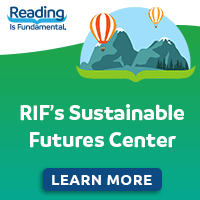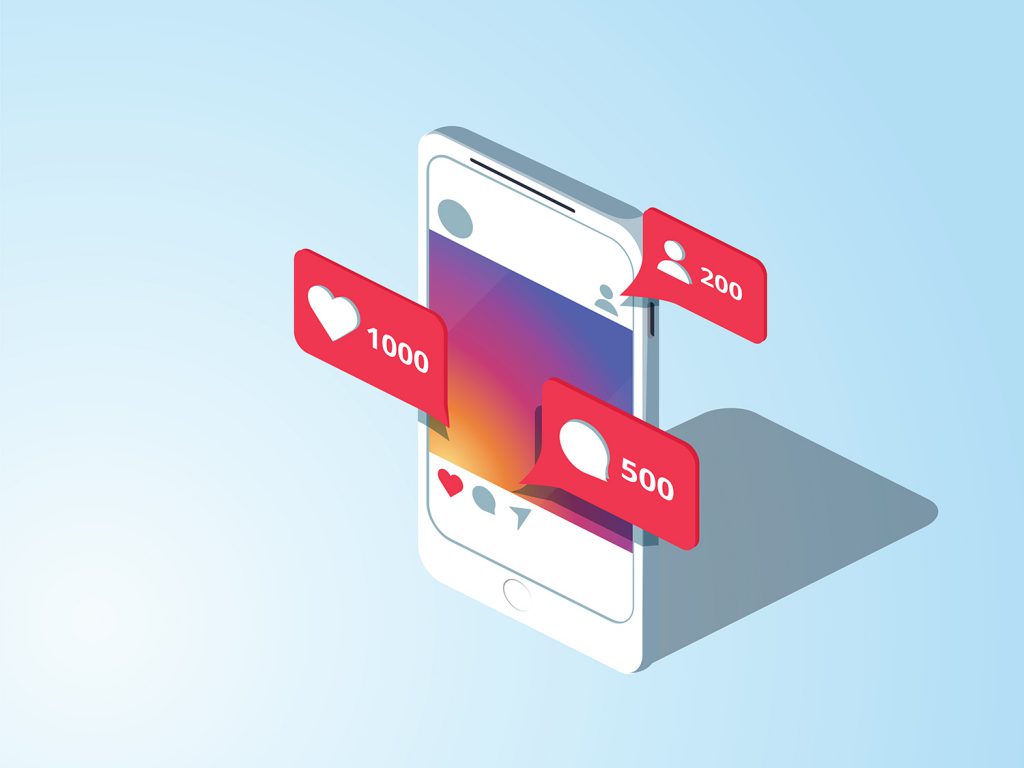
Jennifer Parker offers suggestions to help you co-create with social media so that everyone has a voice
The average person takes less than 90 seconds to respond to a text message. Phones always in reach, students use social media for common communication. Apps are used by nearly everyone, but here’s a look at some of the most popular apps for social media. Let’s summarize the ways in which students (K–12 and beyond) can use their phones as learning devices to practice vocabulary, writing, and listening, specifically through social media platforms. The term app smash describes the use of more than one app together—for example, using a BookSnap in a Google Slide. It’s not the app—it’s how you apply the app in class.
www.voicethread.com VoiceThread is a cloud-based website and app that allows users to arrange images, videos, and links into a slideshow, which is perfect for both K–12 and higher education learning environments. Users may narrate a slideshow with their voices and share this link with others to watch.
Viewers can make comments within the slides without having VoiceThread accounts. Comments can be either spoken by phone, or by microphone in a smartphone, or typed. All spoken and written comments appear in one thread and can be played by viewers. Use your doodle tool to add images and animation. https://voicethread.com/about/features/
www.flipgrid.com Flipgrid is a social learning platform created specifically for in-class use. For use with a Gmail or Microsoft email, use FG as a discussion board , as well as the following ten uses:
Discussion board: Students share and comment
Book trailers or chapter reviews
Teach-backs: Have students teach back to you what they have learned
Screencastify: Google Chrome plug-in (record your screen)
Green Screen by Do Ink
Mini PechaKuchas: Ten seconds per image
March Madness Book Challenge: What is your absolute favorite book? Can you convince others to agree with you?
Digital storytelling: Students create short (one-minute) video book talks for their all-time favorite books that will convince others to vote for their choices
Face swap: Students take on new characters
Canvas LMS has a plugin for Flipgrid: https://help.flipgrid.com/hc/en-us/articles/115002727834-Canvas-LTI-Integration
Video topics: Teachers create “topics” for students to post responses to in a tiled grid display. Audio, video, and text commenting are supported. Students do not have the option to choose friends, as the group is created by the facilitator/teacher. For more tips, visit www.blog.flipgrid.com.
This is best used with Google Chrome, and may be used on a laptop. If using from a phone, download the app. Device requirements: https://help.flipgrid.com/hc/en-us/articles/360004051153-Minimum-Device-Requirements
www.snapchat.com Snapchat #BookSnaps: Video chatting using snaps. Annotate and share inserts of texts that you are reading or using in class. Incorporate into slides or your Twitter account or other social media where #hashtags are used. This is best used with the Snapchat app.
www.skype.com Skype, as a social network, fulfills many of the same functions as other social media platforms.
Set status “mood” messages, send texts, use the group chat system, share files and photos, use profiles to make connections with other teachers and students, make video calls, send instant messages, or use Skype calls or chats. Publish lesson plans and join teacher communities.
Skype in the Classroom is a free community that connects teachers with educators and guest speakers from around the world. It is a website where teachers can find and run Skype lessons for their students: https://education.microsoft.com
www.animoto.com Students can easily create and share their own beautiful videos with Animoto. It’s a powerful digital storytelling tool for iPad and the web. The app allows students to select a theme, music, images, and videos and add captions and/or two lines of text, and within minutes a slick video is created. The finished product can be shared via social media, uploaded to YouTube, or embedded in a student’s e-portfolio. For a great introduction to Animoto, with a built-in lesson in digital citizenship, have students create an “About Me” or “Year in Review” Animoto.
www.twitter.com A big advantage to using Twitter is the ability to follow profiles and social issues. Follow users or hashtags using audio, photo, video, and text commenting, sharing, widgets, shortcuts, and translations for free translators; social network following specific profiles and groups; use keywords and phrases to generate increased engagement. If using hashtags, users can track vocabulary, grammar, issues, topics, or user profiles. It can be used as web-based or via the app.
Measure impact with Twitter analytics:
Click Hashtag Analytics and Real-Time Tracking for Twitter (real-time option is checked).
Enter the hashtag/keyword in the search bar.
Click the Track button.
A dashboard preview (analysis of 100 tweets) will be visible.
www.facebook.com This network offers voice and video calling, audio, photo, “My Story” live videos, text commenting, sharing, widgets, shortcuts, social network following specific profiles or groups, and use of keywords and phrases to generate increased engagement. Use the microphone or camera in a phone or laptop for live group calls or video chat. Use Facebook Insights to measure Facebook analytics and use of issues or language. (Not available for private accounts—used for public pages only, for your professional groups.)
www.google.com Welcome to the universe of Google for teachers! Did you know you can create your own e-book using Google Slides? https://shakeuplearning.com/blog/how-to-create-an-ebook-with-google-slides/ Or make your own free website? https://sites.google.com/new Create an interactive table of contents and insert links to connect to other slides, hyperlinks, and e-books. Here are some tips for creating your e-book:
Re-size images and illustrations: File -> page setup -> custom
Add-ons: In the slides: Menu -> Get add-ons
Pear Deck: Formative assessment tools
Tips for other uses, like videos, slides, and virtual tours:
Narrate over a video: Mute the original audio
Stop-motion animation: Animate your images (command D)
E-portfolio: Students can create historical performance
Icons by Noun Projects
Customize videos: Inside Google Drive -> right click Video Options -> customize start and end time
Make your own virtual tour builder: www.tourbuilder.withgoogle.com
Create digital storytelling using Google Docs and Windows Movie Maker, or use add-ons to customize videos already created inside your video drive. Record voice threads over your slides. Use voice and video calling, audio, photo, live videos, text-box commenting, sharing, widgets, shortcuts, Google Classroom, Google Teams, Google Docs, and file sharing; integrate G Suite with other social apps; social network following specific contacts, groups, or teams; Google Voice phone number and Google Voice Command for transcribing dictations. Example of VoiceThread over slides: https://www.youtube.com/watch?v=dPgpTqgUIYs
www.flickr.com This is used for photo sharing and hosting, like Instagram. It has an active and engaged community where people share and explore each other’s photos. You also can use this uploader to create albums (Flickr calls them sets) for your pictures.
www.twinery.org Best used with Firefox or Chrome, Twine is an open-source tool for telling interactive, nonlinear, clickable stories. Twine may be downloaded or used as an app, or teachers and students can go directly to the website to upload their own images and text. This app allows interactive storytelling, summarizing, and other rhetorical modes. Students can use their smartphones, laptops, and tablets to move from page to page to create bodies of written work.
www.slack.com For working on project management in teams, both of the next two apps are for group communication organized by your channels, by project, team, topic, or whatever works for you and your team. They can be used inside or out of the classroom for group work and team projects.
www.moodle.com This can be used in K–12, universities, and your workplace. Moodle is an open-source learning management platform that can be integrated into learning apps that many learning institutions already use, such as Zoom, Office365, G Suite, and Turnitin.
It has a questionnaire option for students to complete anonymously to give feedback on online classes, online exams, active learning guidance and practice, and online grading, just to name a few functions.
www.instructables.com From science experiments to merit badges, this offers instructions for more than 100,000 DIY projects. Looking for a classroom maker project? You’ll find it here. Did your students create something awesome? Encourage them to upload their instructions and share their ideas.
https://bitly.com/ Create your own surveys as an educator with your .edu email address.
www.mentimeter.com and www.pollv.com Createsurveys and polls without a .edu email address.
www.canva.com Make free presentations.
www.piktochart.com Make free infographics.
Jennifer Parker is an instructor for TEFL certification and training at the University of Southern California (USC) International Academy, with over 20 years’ experience in higher education as faculty instructor for IEP university programs. She is a versatile and innovative education and language arts faculty instructor and program organizer with extensive experience in efficiently facilitating teacher education, language education programs, English, ESL/EFL instruction, educational modules, program development, instructional design in language arts programs, and professional development. She holds a master’s in education, curriculum and instruction for ESOL and has also received TESOL certificates. She is an active member of local CATESOL chapters and an International TESOL member.
She started as a volunteer peer site reviewer with CEA in 2019. Her goals include continuing education for her doctorate degree in higher education and educational technology, as well as continued language study.